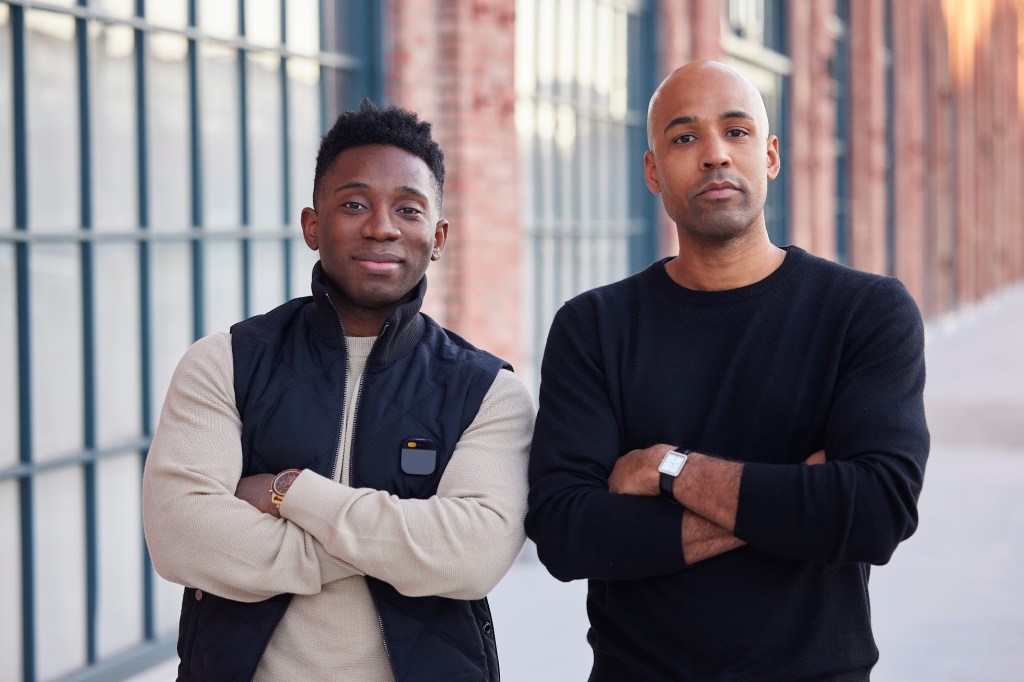Simplifying Notifications with Apple Intelligence in iOS 18
Apple’s iOS 18 touts a unique feature known as Apple Intelligence that summarizes your notifications using AI. The feature groups notifications from a single app and displays a summary on your lock screen. However, the accuracy varies and can often be misleading or outright comical.
Disabling or Customizing Notification Summaries
Any confusion caused by these summaries can be rectified. You can disable or customize them according to your preference.
Management on iPhone/iPad
To do so on an iPhone or iPad, go to Settings > Notifications, then tap on the Summarize Notifications tab. Here, you can disable the summaries for all apps or fine-tune the settings on a per-app basis.
Adjusting Settings on Mac
On a Mac, access the Apple menu in the top left corner, and go to System Settings > Notifications. There, you can turn off notification summaries or select specific apps to mute. However, turning off summaries for specific app categories is not yet possible.
Apple stated plans to improve the experience by further clarifying AI nature of these summaries and the possibility of occasional inaccuracies.
Fonte original: Leia a matéria completa no TechCrunch